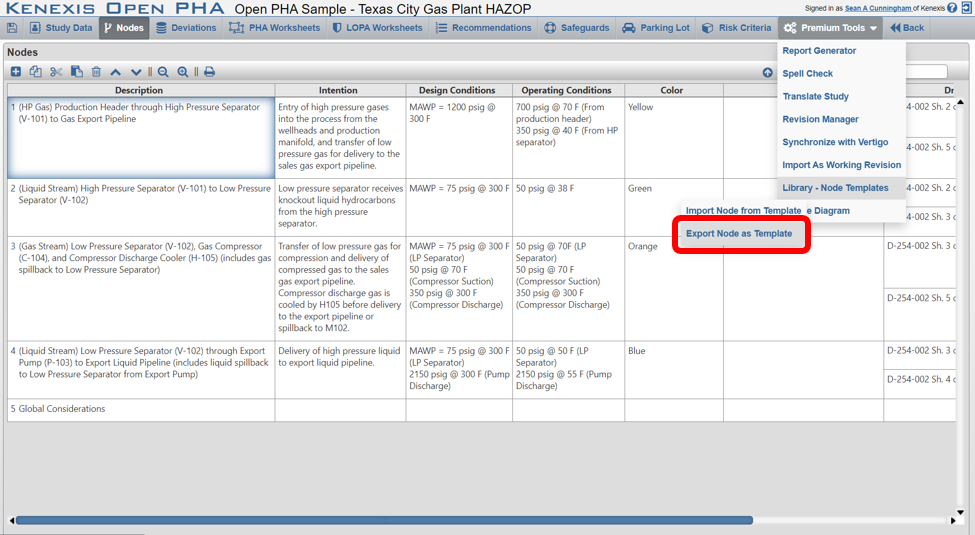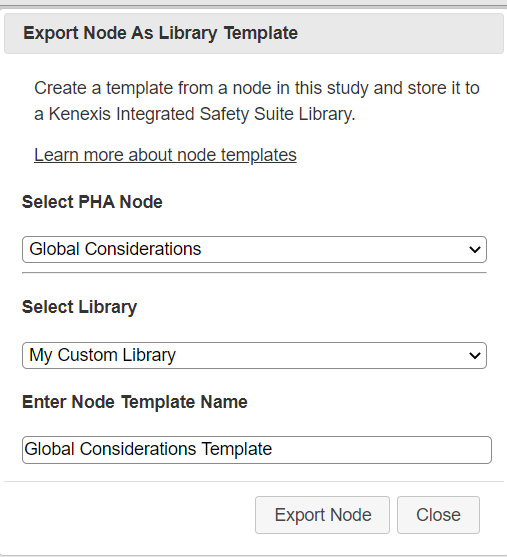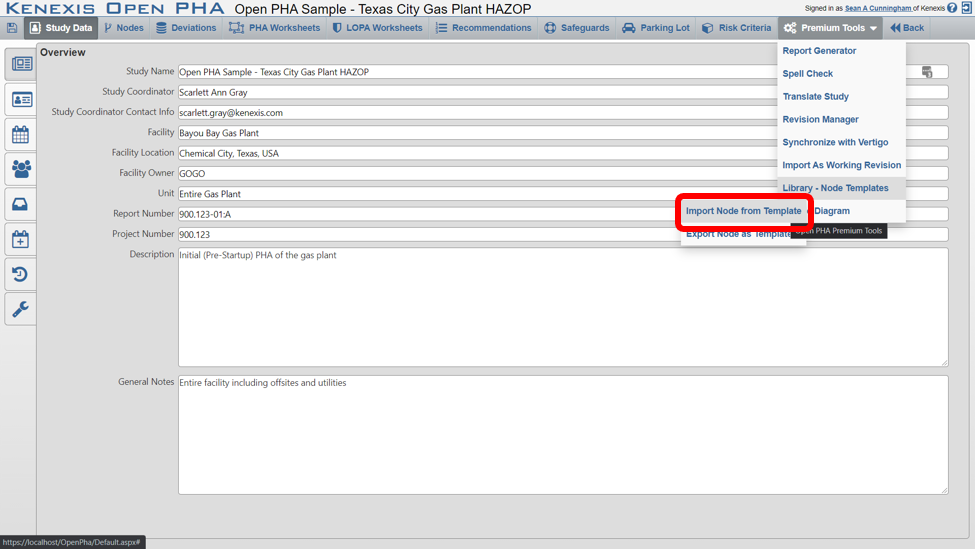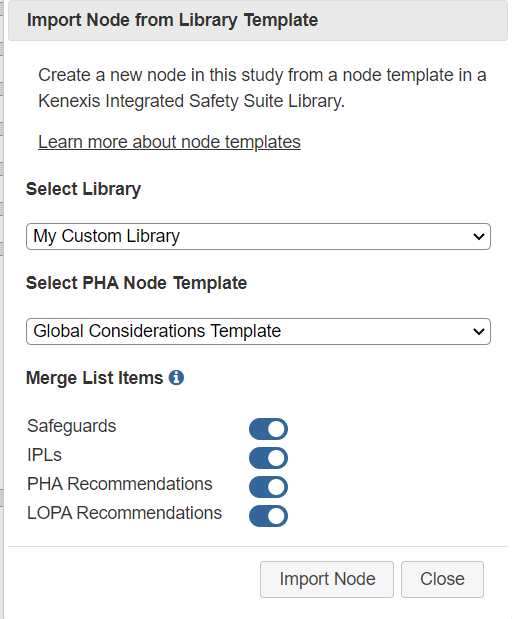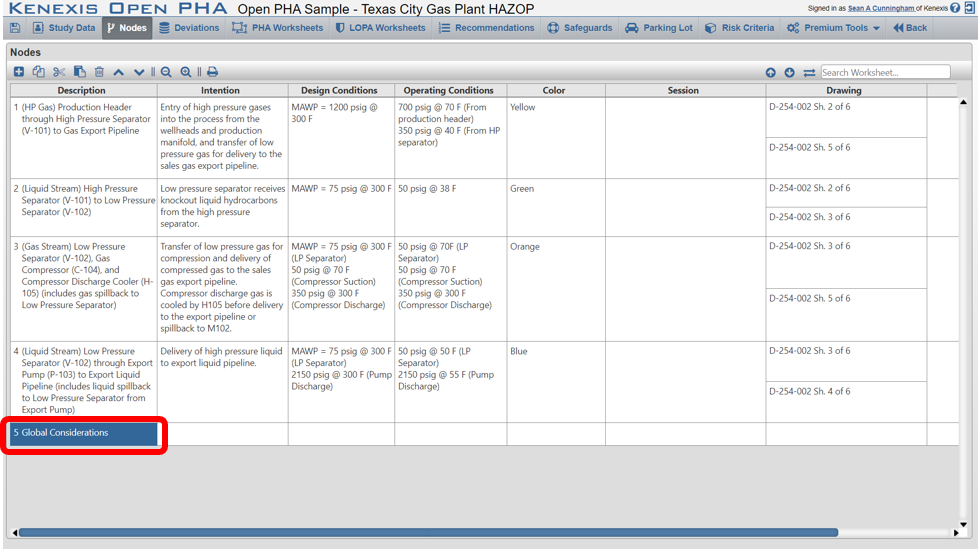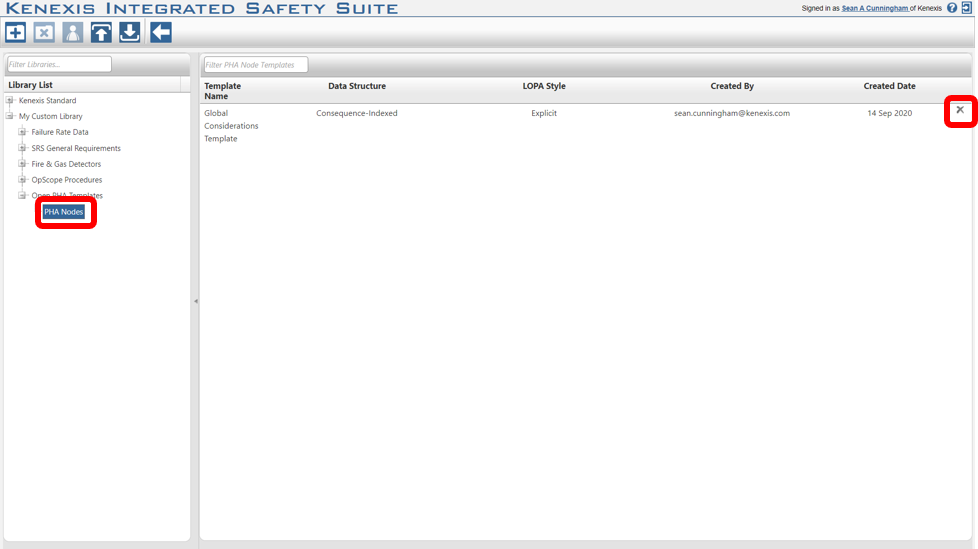How to Use Open-PHA® Node Templates
With libraries in Open-PHA® Cloud you to create reusable node templates. You can use node templates to define deviation lists, global considerations nodes or any other frequently used PHA node once as a template and reuse that node over and over again.
The templates are stored in Kenexis Integrated Safety Suite libraries. Libraries exist outside of the Facility / Study hierarchy and items in libraries can be used in any Open-PHA® study. If you aren’t familiar with libraries in the Kenexis Integrated Safety Suite, you can learn more about managing libraries at the link below.
Creating a Library Node Template
To create a node template, you first need to have edit or administrator access to a library. To learn how to create a library or request access to a library from another users, see the managing libraries link above.
Node templates are created from existing Open-PHA® nodes. A node can be exported to a library as a template from the Premium Tools Menu.
Clicking on the “Export Node as Template” option under the “Library – Node Templates” sub-menu will bring up the export window.
From the export window, select the node you would like to convert to a node library template, select the library you would like to add this template to and give you template a name. Click export node to create the template. Exporting a node to a library template will not impact the node in your current study, it will simply make a copy of the node in its current state.
Node templates are not linked to the original node. Making changes to the original node will not change the node template. Once created, node templates cannot be edited, so it’s a good idea to keep your original node in an Open-PHA® study so that you can edit the original node and create a new template if changes are needed.
Consuming a Library Node Template
To use a library node template, click on the “Import Node from Template” option in the Premium Tools Menu. This will open the import window.
From the import window, select the library and node template you would like to import and click import node to complete the operation.
When importing you have the option to attempt to merge items from the node template with items that already exist in your current study. Generally, merging items is a good idea because it will prevent duplicate records from being created in your study.
After importing, the node template will be added to the end of the node list for your current study. The new node can then be edited in the normal fashion.
Deleting a Node Template
As previously mentioned, node templates can’t be edited after creation. However, node templates can be deleted from the library manager. To delete a node template, navigate the library manager then to the library containing your template, select “PHA Nodes” from the library manager tree view and click on the delete button at the far right of the screen.